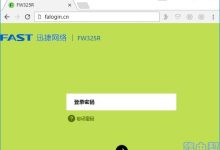要在Android AppBarLayout中实现自定义颜色,请按照以下步骤操作:
- 在
res/values文件夹下创建一个名为colors.xml的文件(如果尚未创建),并添加自定义颜色值。例如:
<?xml version="1.0" encoding="utf-8"?>
<resources>
<color name="custom_appbar_color">#FF4081</color>
</resources>
- 在
res/drawable文件夹下创建一个名为custom_appbar_color.xml的文件(如果尚未创建),并添加以下内容:
<?xml version="1.0" encoding="utf-8"?>
<shape xmlns:android="http://schemas.android.com/apk/res/android">
<solid android:color="@color/custom_appbar_color"/>
</shape>
这将创建一个名为custom_appbar_color.xml的Drawable文件,其中包含您的自定义颜色。
- 在布局文件(例如
activity_main.xml)中找到AppBarLayout部分,并将其背景设置为刚刚创建的Drawable文件:
<com.google.android.material.appbar.AppBarLayout android:id="@+id/app_bar_layout" android:layout_width="match_parent" android:layout_height="wrap_content" android:background="@drawable/custom_appbar_color">
<!-- 在此处添加其他AppBarLayout子视图,例如Toolbar,TextView等 -->
</com.google.android.material.appbar.AppBarLayout>
现在,您的AppBarLayout将使用您在colors.xml文件中定义的自定义颜色作为背景。如果您希望更改颜色,只需更新custom_appbar_color.xml文件中的颜色值即可。

 便宜VPS测评
便宜VPS测评